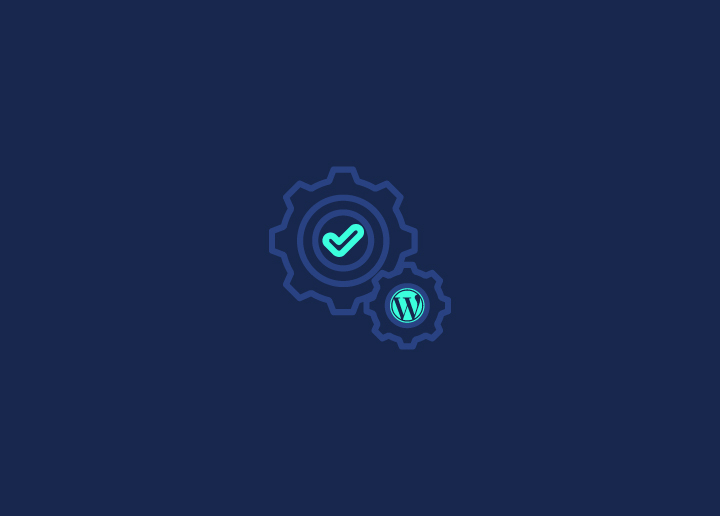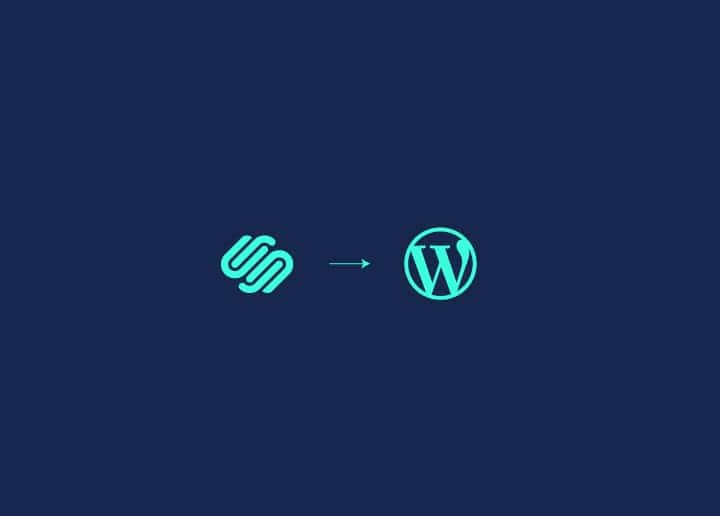Congratulations on setting up your WordPress website! WordPress is a versatile and popular platform for creating websites and blogs. However, there are several essential settings that you need to configure to ensure that your website functions optimally and adheres to UK-related requirements. In this article, we will walk you through the crucial settings you should consider after installing WordPress. We’ll also provide some relevant UK-specific examples to help you make the most of your WordPress website.
Contents
Toggle1. General Settings
Start by setting your website’s title and tagline. These elements are essential for branding and SEO. For example, if your website is a UK-based fashion blog, you might set the title as “Fashionista UK” and a tagline like “Exploring the Latest Trends in British Fashion.” Next, set up the following:
- Time Zone and Date Format: It’s important to set the correct time zone, especially if you plan to schedule posts or events on your website. For a UK-based website, select “London” as the time zone, and choose a date format that matches the UK standard, which is typically day/month/year.
- Site Language: Ensure your site’s language is set to English (United Kingdom). This helps search engines understand your target audience and might improve your site’s visibility in local searches.
- Permalinks: Permalinks determine how your post and page URLs are structured. To make them more SEO-friendly and user-friendly, choose the “Post Name” option. For instance, if you create a post about the top tourist destinations in the UK, your URL will look like: yourwebsite.com/top-tourist-destinations-uk.
2. Reading Settings
Decide whether you want your website to display a static front page or your latest blog posts. If you’re running a blog, you may opt for the latter. However, if you’re running a business website, you might choose a static front page as your homepage.
3. Discussion Settings
Determine your comment settings. If you want to foster a community on your UK-based site, you can allow comments. However, be sure to configure comment moderation to prevent spam and maintain a healthy discussion environment.
Enable avatars to make user comments more engaging. You can encourage users to upload their avatars, but WordPress also provides default avatars.
4. Media Settings
Configure image sizes to fit your site’s layout. For instance, if your website has a UK recipe blog, ensure that the image sizes match your recipe card template to make your content visually appealing.
5. Permalink Settings
For improved SEO, you can customise your permalink structure further. Consider adding categories or post IDs to your URLs, depending on your content organisation. For a UK travel blog, you might include categories to organise posts by cities or regions, like “yourwebsite.com/london/top-attractions.”
You can also customise the base for category URLs. For a UK-based news website, you might want to use “topic” as your category base, so your URLs look like: yourwebsite.com/topic/uk-politics/latest-news.
Read: SEO Services In Manchester
6. Privacy Settings
It’s essential to have a privacy policy page, especially to comply with the UK’s data protection regulations (GDPR). You can create one or use a privacy policy generator to ensure your website is legally compliant. Make sure to link it in your site’s footer.
7. Writing Settings
Set a default post category. If you’re running a UK-based eCommerce site, for example, you might have categories for “Men’s Fashion,” “Women’s Fashion,” and “Accessories.” Choosing a default category will help streamline your content creation process.
8. Reading Settings
Ensure that your website is visible to search engines. If you want your UK travel blog to be discovered by Google and Bing, keep this option unchecked. It’s crucial for SEO and site discoverability.
9. Customiser Settings
Add a site icon (also known as a favicon) that represents your brand or website. This small image appears in the browser tab when visitors access your site. For a UK-based tech blog, you could use a tiny laptop icon. You can use this favicon converter to generate a favicon from your logo.
Summary
Configuring these essential settings after installing WordPress is vital to ensure that your website runs smoothly, attracts visitors, and complies with UK-related regulations. By paying attention to details like time zones, language, and permalink structures, you can tailor your website to the UK audience and improve your search engine visibility.
Remember to keep your website updated, regularly publish quality content, and stay informed about any new UK-specific requirements to maintain a successful WordPress website.