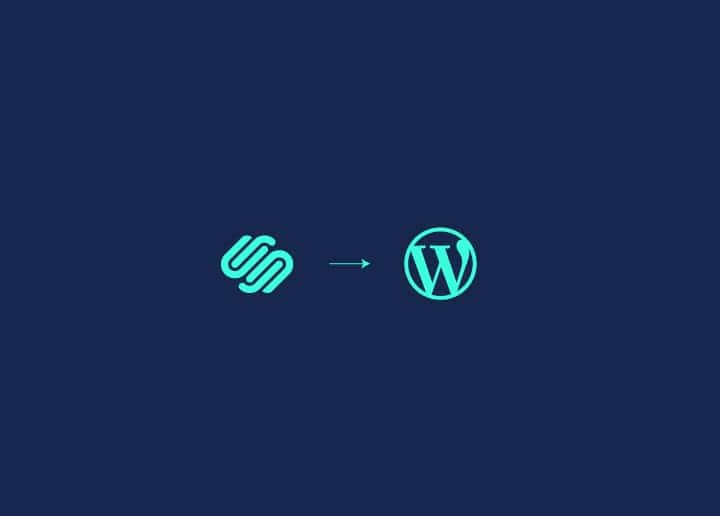WordPress two-factor authentication adds a powerful layer to your site’s security. Two-factor authentication (2FA) for WordPress combines something you know (like a password) with something you have (such as a mobile device or an authenticator app) to make unauthorised access significantly more challenging.
This blog highlights how to activate this feature, choose suitable plugins, and manage common setup issues to ensure your WordPress site is fortified against potential breaches.
Contents
Toggle1. What is WordPress Two-Factor Authentication (2FA)?
Imagine your WordPress site as a fortress. The password is the gate, and while it’s strong, it’s not impregnable. Enter two-factor authentication, the additional layer of protection that acts as the castle’s vigilant guard, ensuring only the rightful owner gains entry.
Whether through one-time pins, links, QR codes, or authentication apps, the second factor serves as a dynamic barrier, adapting to various verification mechanisms to keep intruders at bay.
Worried About the Security of Your WordPress Site?
Let our experts help you set up Two-Factor Authentication and protect your website from hackers!
Selecting the Right Two-Factor Authentication Plugin for Your WordPress Site
For WordPress site security, selecting the right 2FA plugin is a decisive move in the battle against digital threats. With many plugins available, find the one that aligns best with your site’s specific security needs and user dynamics.
Whether it’s email, authenticator apps, or hardware keys, the right WordPress security plugin not only adds a vital layer of protection but also seamlessly integrates into your WordPress website environment, ensuring your fortress remains unbreakable.
Comparing Top 2FA Plugins
The landscape of 2FA plugins is as varied as it is vast. Solid Security Pro, compatible with Google Authenticator and Authy, offers a multifaceted approach to security, including 2FA as one of its many features. Other options for secure app-based 2FA for WordPress are:
- miniOrange: This role-specific setup plugin offers fine-grained control. The free version gives you a glimpse of its full capabilities.
- Rublon: The free Rublon plugin provides a cost-effective solution for personal site owners, balancing security with affordability.
Setting Up Your Chosen Plugin
Once you’ve chosen your 2FA plugin, installation is the first step in your journey to enhanced security.
- From the WordPress plugin repository, select a 2FA plugin like Google Authenticator and activate it through your admin dashboard.

- The final step of this setup involves linking the plugin to your mobile device.
This process solidifies the bond between your account and your trusted secondary verification method.
Managing Backup Codes
In 2FA, backup codes are akin to the hidden passages within your fortress walls. It provides a secure way back in should you ever find yourself locked out. As you set up 2FA, plugins like WP 2FA will nudge you to generate these single-use codes.
These are a lifeline for those moments when your primary authentication method is out of reach. These codes are to be guarded as closely as the treasure within your vault, preferably in physical form and stowed in a place only you can access. They are your last resort for account recovery with a backup code.
Remember, authenticator apps can also be your ally in generating backup codes, offering an alternative route to your digital domain if your mobile device takes an unexpected leave of absence. These apps provide an authentication code that serves as an additional layer of security.
Read: Ultimate WordPress Website Maintenance Checklist for Optimal Performance
2. Ways to Activate Two-Factor Authentication on WordPress
Here are two simple ways to activate two-factor authentication for your WordPress website:
Enabling 2FA via WP 2FA Plugin
The WP 2FA plugin, a stalwart in WordPress security, offers a gateway to ease and effectiveness. Its configuration wizard, a beacon for those who shy away from technical intricacies, easily guides you through the setup process.
Administrators can use this tool to enforce two-factor authentication selectively. This plugin supports a variety of authentication applications and empowers users to choose their preferred method, be it Google Authenticator, Authy, or Microsoft Authenticator, for a flexible and secure authentication process.
Using Google Authenticator for WordPress Login
For those who seek Google Authenticator‘s trusted embrace, integrating it with their WordPress login is a process marked by simplicity. By downloading the app and scanning the QR code provided, you create a bridge between your account and an ever-changing code that guards your login like a loyal sentinel.
Plugins like Shield Security embrace this method, allowing you to wield time-based one-time passwords as your weapon against unauthorised access.
Learn: Signs Your UK Website Needs Professional Website Maintenance
3. Best Practices for Two-Factor Authentication on WordPress Sites
Best practices for 2FA are the scrolls of wisdom that guide you through properly implementing and managing this security feature. From user education to integration, these strategies are the keystones to a robust WordPress site.
i) Educating Other Users: The art of educating users about 2FA is a crucial chapter in your security story. By providing clear guidelines, you empower them to:
- Set up 2FA on their accounts
- Understand the importance of 2FA
- Recognise the benefits of using 2FA
- Learn how to use 2FA effectively
- Strengthen the collective defense of your digital realm
Utilising wizards and step-by-step assistance can help you easily add this layer of security to your website and inspire users to adopt 2FA willingly.
ii) Integrating 2FA into User Registration Forms: By embedding 2FA directly into user registration forms, you ensure that each newly created account is protected by this security measure. This proactive approach fortifies individual accounts and the integrity of your entire WordPress site.
iii) Establishing a Grace Period for User Adaptation: A grace period for 2FA adaptation is a display of foresight, allowing users the time to become familiar with this new layer of security before making it a mandatory aspect of the login process.
Plugins like WP 2FA offer the flexibility to define this period, giving both you and your users a buffer to transition smoothly into a more secure digital environment.
Also read: Top WordPress Backup Plugins for UK Businesses
4. Advanced Considerations for Two-Factor Authentication
Beyond the basics, advanced considerations for 2FA delve into the nuanced challenges and innovative solutions that shape the future of WordPress site security. From biometric authentication to trusted devices, this is where the frontier of digital protection is defined.
- Balancing Security with User Experience: The holy grail of 2FA implementation for a user account is achieving the delicate balance between ironclad security and a seamless user experience. By employing features like ‘Remember this device,’ you can minimise friction for trusted users while maintaining robust defences against potential threats.
- Handling Trusted Devices and Secondary Codes: The concept of trusted devices weaves a layer of flexibility into the fabric of 2FA, offering users a reprieve from constant verification on frequently used devices. Similarly, secondary codes act as a fail-safe, ensuring access to your WordPress account even when primary methods falter.
Further reading: How to Secure a UK WordPress Site with Content Delivery Network
5. Troubleshooting Common Two-Factor Authentication Issues
Even the most fortified castles can experience a breach, and in the world of 2FA, this translates to occasional issues that may hinder access to your WordPress site. Understanding how to troubleshoot these challenges is the key to maintaining uninterrupted security.
- Resolving Login Problems: When the gates of your digital fortress seem to malfunction, resolving login problems on the login page becomes a priority. From validation issues after a password change to redirection problems with custom login URLs, the culprits behind these snags are as diverse as they are vexing.
- Recovering Lost Access: Lost access to your primary 2FA device is akin to misplacing the key to your treasure chest. Yet, with the proper recovery methods in place, regaining access to your WordPress admin need not be a tale of despair.
Summary
As our journey through the land of WordPress two-factor authentication comes to a close, we reflect on the wisdom imparted and the strategies uncovered. With the knowledge to select the right plugin, activate 2FA, and manage potential issues, you stand poised to elevate the security of your WordPress site.
Key Takeaways
The right 2FA plugin for your WordPress site should align with your security needs and user dynamics. It should offer features such as email, app-based codes, or hardware key authentication and integrate smoothly with your WordPress environment.
Best practices for implementing and managing 2FA on a WordPress site include:
- Educating users, integrating 2FA into user registration forms
- Establishing a grace period for adaptation
- Balancing security with user experience
- Troubleshooting common issues to maintain uninterrupted security.
So, embrace these lessons and let them guide you to a future where your digital presence is shielded against the ever-evolving threats of the online world.
Know more: Ultimate Guide to WordPress Maintenance in the UK
Frequently Asked Questions
What is the primary purpose of two-factor authentication on a WordPress site?
The primary purpose of two-factor authentication on a WordPress site is to add an extra layer of security beyond passwords. Thus, improving protection against unauthorised access and enhancing overall website security.
Can I implement two-factor authentication on my WordPress site without technical knowledge?
Yes, you can quickly implement two-factor authentication on your WordPress site without technical knowledge by using plugins like WP 2FA. Plugins provide simple setup wizards and guides to help you through the process.
Are there any risks associated with using biometric authentication for WordPress login?
Yes, there are risks associated with using biometric authentication for WordPress login, such as the potential loss of unique identifiers in case of a database breach. It’s crucial to ensure sensitive authentication data is secured locally to minimise these risks.
What should I do if I lose access to my primary 2FA device?
If you lose access to your primary 2FA device, use the backup codes generated during setup or seek recovery methods provided by the 2FA plugin to regain access to your account.
How can I ensure my users are comfortable with two-factor authentication?
To ensure your users are comfortable with two-factor authentication, educate them on its importance, provide clear setup guidelines, integrate 2FA into user registration forms, and consider establishing a grace period for adaptation. These steps will help your users become accustomed to the enhanced security measure.