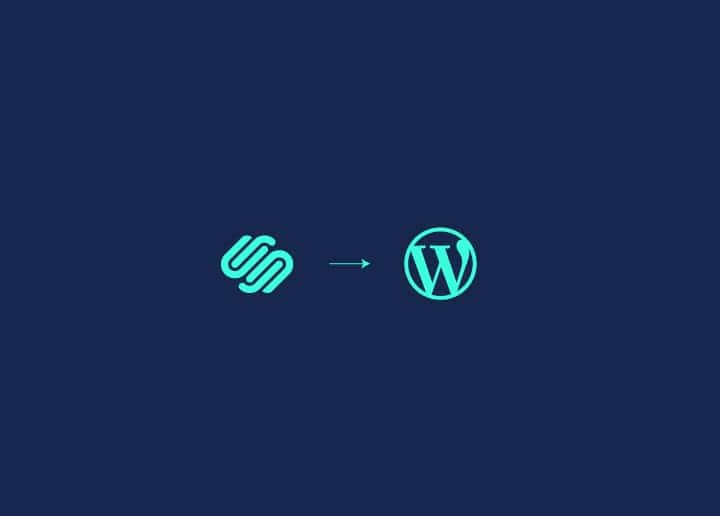Looking to create a membership website with WordPress? This simple guide will walk you through how to set up your WordPress site, pick the right membership plugin, and configure essential settings. By following these steps, you’ll be able to build a site that offers exclusive content, manages subscriptions, and keeps your audience engaged.
Key Takeaways
- WordPress is an easy-to-use platform for building membership websites, with plugins like MemberPress offering great customisation and control over who can access your content.
- Choosing the right membership plugin, such as MemberPress or Restrict Content Pro, is essential to meet your site’s needs and boost member engagement.
- Regularly engaging your members with exclusive content, secure payments, and feedback is crucial to maintaining a successful membership site.
Contents
ToggleWhy Use WordPress for Your Membership Website?
WordPress is a fantastic choice for creating a membership site because it’s user-friendly, affordable, and offers multiple payment options. You don’t need to know how to code to get started.

One of the best things about WordPress is the vast array of plugins available. Plugins are tools that add specific functions to your site, making it easy to customise to fit your needs.
For example, membership plugins like MemberPress can help you add features like gated content, customisable coupons, and community support. This flexibility is key to creating a successful membership website.
Another big advantage is the control you have over your content. You can decide who gets access to what, ensuring that your exclusive content stays exclusive. This helps you build a membership site where members feel they are getting their money’s worth.
Find out: Reasons Why NASA Used WordPress CMS and You Should Too
Build a Dynamic Membership Platform with Our Expertise
Let us help you build a dynamic, fully optimised platform that engages your audience and drives consistent revenue. Contact us today to get started on building your successful membership site!
Choosing the Best Membership Plugin
With so many membership plugin options, choosing one that aligns with your goals is important. Thus, here are a few options:
MemberPress offers features like gated content, payment processing, and customisable coupons. This makes it a solid choice for any membership site. It’s also great for building an online community, which can keep your members engaged.
Restrict Content Pro is another excellent option, especially if you want detailed analytics and customisable content restrictions. This plugin allows you to create multiple membership levels with specific access rules. Thereby, making it easy to offer different types of memberships.
Paid Memberships Pro supports various payment gateways and offers features like advanced membership levels and options for free memberships. This plugin is ideal if you need a scalable solution that can grow with your business.
Ultimate List: Top WordPress Backup Plugins for UK Businesses
Setting Up Your WordPress Site
Setting up your WordPress site is essential to creating a membership site, as it is the foundation of your membership platform. It’s recommended that you use self-hosted WordPress.org because it gives you complete control over your site.
Choosing a good web hosting provider is vital for your site’s success. Look for a provider optimised for WordPress, offering features like daily backups, automatic updates, and a user-friendly control panel. These features keep your site secure and easy to manage. Some options include WP Engine, Hostinger, and IndyStack.
Next, pick a domain name that is memorable and relevant to your brand. Also, make sure to get an SSL certificate to secure your site and build trust with your members.
Step 1: Install WordPress
Installing WordPress is easy, thanks to one-click installations provided by most hosting providers. Once WordPress is installed, you can start customising your site with various plugins to add the necessary functionality.
Step 2: Install and Activate the Membership Plugin
After setting up your WordPress site, the next step is to install and activate your membership plugin. For this guide, we’ll be using MemberPress—one of the most powerful and user-friendly membership plugins available for WordPress.

To get started, follow these simple steps:
- In your WordPress admin dashboard, go to Plugins and click on Add New.
- Type “MemberPress” into the search bar and hit enter. Once it appears, click on Install Now.
- After installation, click the Activate button to enable the plugin on your site.
With MemberPress now activated, you’re ready to configure the basic settings that will form the foundation of your membership site.
Step 3: Configure Basic Membership Settings
Now that MemberPress is activated, it’s time to configure the basic settings to tailor the plugin to your needs. This setup process ensures that your membership site operates smoothly and efficiently.
- License Key Activation: First, enter your MemberPress license key. This step unlocks the plugin’s full functionality. Go to MemberPress ⟶ Settings, find the License tab, and input your key. Then, click Activate License Key to proceed.

- Set Up Payment Methods: While you’re still in the settings, navigate to the Payments tab. Here, you can integrate payment gateways like PayPal, Stripe, or Authorize.net. Simply enter the necessary API credentials to connect to your payment provider securely.
- Email Notifications: Customise the email notifications that members will receive. Under the Emails tab, you can personalise each message to match your branding and ensure consistent communication with your members.
With the basic settings configured, your site is now ready to start offering different membership levels.
Step 4: Create Membership Levels
Creating membership levels is a critical step in defining the structure of your site. MemberPress makes it easy to create multiple levels, each offering unique content and perks.

- Navigate to Memberships: In your WordPress dashboard, go to MemberPress ⟶ Memberships and click Add New to create your first membership level.
- Set Up Membership Tiers: Give your membership level a name and set the pricing. You can create multiple tiers, such as Bronze, Silver, and Gold, each with varying access to content and benefits.
- Customise Access Rules: MemberPress allows you to define specific rules for each membership level. For example, you can restrict certain content to higher-paying members or offer exclusive discounts at higher tiers.
After setting up your membership levels, you can add members-only content to make each level valuable.
Step 5: Add Members-Only Content
Now that you’ve created your membership levels, it’s time to add content that only your members can access. This exclusive content is what will drive sign-ups and retain members over time.

- Create Restricted Content: In WordPress, create a new post or page and add your content. To restrict access, go to the MemberPress Rules section and select the membership level(s) that can view this content.
- Use the Rules Editor: MemberPress offers a powerful rules editor that allows you to set up content dripping, where members gain access to content over time, and expiration rules for time-sensitive materials.
- Preview and Publish: Before publishing, preview the content to ensure that restrictions are correctly applied. Once satisfied, publish the content to make it live for your members.
With members-only content in place, the next step is to ensure your site can accept payments securely.
Step 6: Set Up Payment Methods
To start generating revenue from your membership site, you need to set up payment methods. MemberPress supports various payment gateways, making it easy for members to pay for their subscriptions.

- Integrate Payment Gateways: In the MemberPress Settings, go to the Payments tab. Here, you can add payment methods like PayPal or Stripe by entering the necessary API credentials.
- Configure Payment Options: MemberPress allows you to set up both one-time and recurring payments. Decide which options suit your business model and configure them accordingly.
- Test Payments: Before going live, it’s important to test the payment process. Use the MemberPress sandbox mode to ensure everything works correctly, avoiding any issues when real transactions occur.
Step 7: Design Your Pricing Page
Your pricing page is where visitors decide whether to join your membership site, so it’s essential to make it clear and compelling. MemberPress provides tools to help you design a pricing page that effectively showcases your membership levels.
- Create a New Page: Start by creating a new page in WordPress dedicated to pricing. Use clear and concise language to describe each membership level, highlighting the benefits.
- Add MemberPress Pricing Tables: Use the MemberPress pricing table shortcode to insert a visually appealing pricing table that outlines the different membership options. To guide user decisions, you can emphasise the most popular plan.
- Incorporate Call-to-Actions: Your pricing page should include strong call-to-action buttons, encouraging visitors to sign up. Use design elements like colour highlights to draw attention to these buttons.
Step 8: Implement User Registration and Login Forms
A smooth registration and login process is key to a positive user experience on your membership site. MemberPress makes it easy to create and customise these forms.
- Create Registration and Login Pages: MemberPress automatically generates these pages during setup. However, you can create custom registration and login forms using shortcodes if you need something specific.
- Customise the Forms: Personalise your forms by adding your logo and branding. This helps maintain a consistent look and feel across your site, enhancing the overall user experience.
- Add Widgets for Easy Access: You can add a login widget to your site’s sidebar or footer. This makes it easy for members to access their accounts from any page on your site.
That’s it! You can now go Live with your website, offering value to your members and generating steady revenue for your business.
Enhancing Member Engagement
Keeping your members engaged is crucial to the long-term success of your membership site. MemberPress also offers several tools to help you build a strong community and keep members coming back.
- Regular Content Updates: Consistently add new content to keep your members interested. Use MemberPress’s drip content feature to release content over time, keeping members engaged and eager for more.
- Use Gamification: Consider using gamification plugins like MyCred or GamiPress to reward members for their participation. Points, badges, and leaderboards can make the experience more interactive and fun.
Lastly, regularly gather feedback from your members to understand their needs and improve your site. This not only helps retain existing members but also attracts new ones through word-of-mouth.
Final Thoughts
Building a successful membership website with WordPress and MemberPress is a rewarding process that can drive engagement, create a loyal community, and generate consistent revenue. By following the steps outlined in this guide—from installing and configuring your membership plugin to enhancing member engagement—you can create a site that offers real value to your members.
However, if you need expert assistance to ensure your membership site is dynamic, fully optimised, and tailored to your needs, don’t hesitate to contact us. Partnering with Seahawk can make the difference between a good membership site and a great one, ensuring your online community thrives.
FAQs About WordPress Membership Website
How do I choose the best membership plugin?
To choose the best membership plugin, focus on your specific needs—MemberPress is great for extensive features, while Restrict Content Pro excels in customisable content restrictions. Make a decision that aligns with your goals!
What are the key features of MemberPress?
MemberPress equips you with powerful tools like gated content, payment acceptance, customisable coupons, and vibrant online community support. These features will help you create a thriving membership site!
How do I restrict content to members only?
To restrict content to members only, use MemberPress to set access rules by membership levels. This ensures that only authorised members can view your exclusive content.
What payment gateways are supported?
MemberPress supports popular payment gateways like PayPal, Stripe, and Authorize.net, enabling you to manage one-off and recurring payments. Choose the best option for your needs and get started!