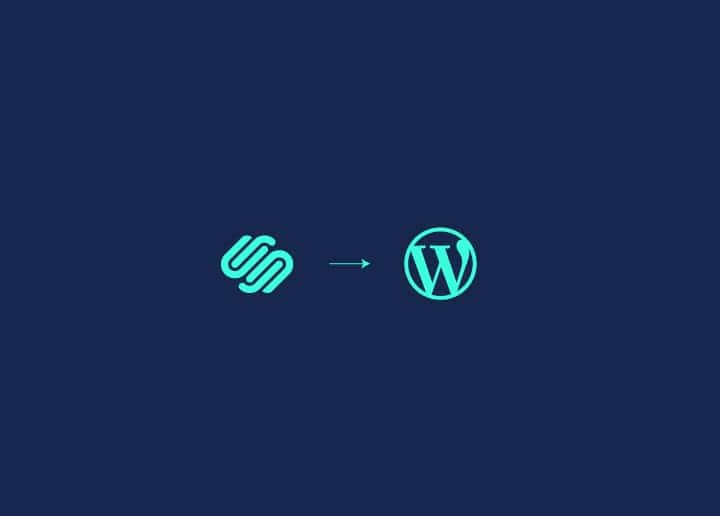Converting mockups to WordPress brings a designer’s vision to life and ensures that websites are functional and visually pleasing. This quick guide aims to walk you through each step of the Mockups to WordPress conversion process, providing a clear pathway to transforming static designs into interactive WordPress websites.
Contents
ToggleWhat are Mockups?
Mockups are high-fidelity visual representations of a website or application’s design. They serve as detailed, static images that showcase the layout, structure, and overall look of the final product.

Here are some key aspects of mockups:
- Static Representation: Unlike wireframes, which focus on basic layout and functionality, mockups provide a detailed, static visual of the final design. They do not include interactive elements or functionality but offer a comprehensive preview of the design.
- Visual Design: Mockups include all visual elements, such as colours, typography, images, icons, and branding elements. They provide a realistic view of what the final website or application will look like.
- Layout and Structure: Mockups display the arrangement of different components on a page, including headers, footers, navigation menus, content sections, sidebars, and call-to-action buttons. They help in understanding how content and design elements will be organised.
- User Interface (UI) Elements: Mockups incorporate UI elements like buttons, forms, sliders, and interactive components, showing how users will interact with the website or application.
- Design Approval: Mockups are often used to gain approval from clients and stakeholders before moving on to the development stage. They serve as a reference point for developers, ensuring that the design vision is accurately translated into a functional website or application.
How are Mockups Created?
Mockups are created using various design tools that cater to different aspects of web and graphic design. Here are some of the most commonly used tools:
- Figma: A web-based design tool that allows for real-time collaboration, making it ideal for teams working on mockups and prototypes together. Learn more about Figma to WordPress conversion.
- Adobe Photoshop: A powerful tool for detailed and intricate designs, widely used for creating high-fidelity website mockups and visual elements.
- Adobe XD: Specifically designed for UI/UX design, Adobe XD offers tools for creating interactive prototypes and mockups with ease.
- Sketch: Popular among macOS users, Sketch is a vector-based design tool that excels in creating responsive and scalable mockups for websites and mobile apps.
- Canva: While not as advanced as the other tools, Canva is user-friendly and suitable for quick mockups and basic design tasks, especially for beginners.
- InVision: Often used in conjunction with other design tools, InVision provides a platform for creating interactive and clickable prototypes from static mockups.
- Balsamiq: Known for its simplicity, Balsamiq is great for creating low-fidelity wireframes and mockups, focusing on structure and layout rather than detailed design.
What Types of Mockups Can be Converted to WordPress?
Various types of mockups can be converted to WordPress, ensuring flexibility in website design and development. Here are some common mockups suitable for conversion:
- Website Mockups: Full website designs, including homepages, landing pages, and internal pages, can be converted to WordPress. These mockups usually feature layouts, navigation menus, and content sections.
- eCommerce Mockups: Designs for online stores, showcasing product listings, shopping carts, and checkout processes, can be seamlessly integrated into WordPress using eCommerce plugins like WooCommerce.
- Blog Mockups: Blog layouts with features such as post listings, individual post pages, and comment sections can be converted to WordPress, leveraging its powerful blogging capabilities.
- Portfolio Mockups: Creative professionals often use portfolio mockups to display their work. These designs can be converted to WordPress to create visually appealing portfolio websites.
- Landing Page Mockups: Single-page designs aimed at conversion and lead generation can be converted to WordPress, allowing for easy content management and customisation.
Read: How to Start a WordPress Website in the UK
Transform Your Mockup Designs into a WordPress Site
With our professional WordPress conversion services, we can help you build a stunning, responsive, and user-friendly site!
Step-by-Step Guide to Convert Mockups to WordPress
Assuming you already have a mockup, here’s how you can convert it to WordPress step by step:
Step 1: Set Up Your Development Environment and Install a Base Theme
First and foremost, set up your local development environment. Install a local server like XAMPP or MAMP, and then install WordPress. This allows you to work on the site locally before deploying it to a live server.
Next, choose a base theme that closely matches your design requirements. Alternatively, you can start with a blank theme framework. Install this theme on your WordPress site to serve as the foundation for your customisation.
Step 2: Create a Child Theme
To preserve the changes and updates, create a child theme. This involves creating a new folder in the WordPress themes directory and including a style.css file and a functions.php file. The style.css should reference the parent theme.
/*
Theme Name: My Custom Theme
Template: parent-theme-folder-name
*/Step 3: Prepare Your Assets
Before coding, prepare all the assets from your mockup, including images, icons, fonts, and any other visual elements. Export these assets from your design tool (e.g., Figma, Photoshop) and organise them into appropriate folders within your theme directory.
Step 4: Convert Mockup to HTML/CSS and Integrate It into WordPress Theme
Start converting the design into HTML and CSS. Create an HTML file and replicate the mockup’s structure using HTML elements. Style these elements using CSS to match the mockup design. This step is crucial as it forms the visual foundation of your WordPress theme.
Next, integrate your HTML and CSS into the WordPress theme files. Begin by editing the header.php, footer.php, and index.php files in your child theme. Replace static content with dynamic WordPress template tags to ensure the site pulls content from the WordPress database.
<!DOCTYPE html>
<html <?php language_attributes(); ?>>
<head>
<meta charset="<?php bloginfo( 'charset' ); ?>">
<title><?php bloginfo('name'); ?></title>
<?php wp_head(); ?>
</head>
<body <?php body_class(); ?>>
<header>
<!-- Add header content here -->
</header>Step 5: Build Custom Page Templates
For pages that require unique layouts, create custom page templates. Copy your base template files and rename them appropriately (e.g., page-custom.php). Modify these templates to match the mockup design, using WordPress template tags and loops to display content dynamically.
Step 6: Add and Configure Plugins
To extend the functionality of your site, add and configure relevant plugins. For example, install an SEO plugin like AIOSEO, a contact form plugin like WPForms, and any other plugins necessary for your site’s features.
Step 7: Ensure Responsive Design
Using CSS media queries, ensure your site is fully responsive. Adjust the layout and styling for different screen sizes to provide a seamless experience across devices. Also, test your site on various devices and browsers to ensure consistency.
@media (max-width: 768px) {
/* Adjust styles for mobile */
.header {
font-size: 16px;
}
}Before going live, thoroughly test your site. Check for broken links, validate HTML and CSS, and ensure all functionalities work as expected. Optimise your site for speed by compressing images, minifying CSS and JavaScript, and leveraging caching plugins.
Step 8: Deploy to a Live Server
Once you’re satisfied with your local development, you can deploy your site to a live server.
- Export your local database and import it to the live server.
- Upload your theme and plugins to the live WordPress installation.
- Update the site URL settings in the WordPress dashboard.
- Perform a comprehensive review of your live site.
- Ensure all content displays correctly, and all functionalities work seamlessly.
Finally, you can hit ‘Publish’ to go Live.
Learn: Essential Website Development Guide for Small Businesses in the UK
Summary
Converting mockups to WordPress is a comprehensive process that bridges the gap between design and functionality. By meticulously following each step as outlined above, you can ensure a seamless transition from static mockups to a dynamic, user-friendly website.
However, if you find any part of this process challenging or need expert assistance, seeking professional help can ensure the best results. So, don’t hesitate to contact us; our experienced developers will help you bring your design visions to life.
Frequently Asked Questions
Should I seek professional help to convert mockups to WordPress?
If you find any part of the conversion process challenging or want to ensure the best results, seeking professional help is a good idea. Experienced WordPress developers can efficiently handle the conversion, ensuring your design vision is accurately translated into a functional and dynamic WordPress site. Get in touch with us.
Do I need to know how to code to convert a mockup to WordPress?
Basic knowledge of HTML, CSS, and PHP is highly beneficial for converting mockups to WordPress. While there are tools and plugins that can help simplify the process, understanding these coding languages will enable you to customise and troubleshoot your WordPress site more effectively.
How long does it take to convert a mockup to a WordPress site?
The time required to convert a mockup to WordPress varies depending on the complexity of the design and the developer’s experience. Simple designs might take a few hours, while more complex sites with multiple pages and custom functionalities can take several days or even weeks.
What are the common challenges faced during the conversion process?
Common challenges include:
- Ensuring cross-browser compatibility.
- Maintaining responsive design.
- Optimising site performance.
- Accurately translating the mockup’s visual and functional elements into WordPress.
Thorough testing and attention to detail are crucial to overcoming these challenges.
Can I update the WordPress site after converting from a mockup?
Yes, one of the advantages of using WordPress is its flexibility and ease of updates. You can continuously update content, add new features, and improve design elements through the WordPress admin dashboard. Regular updates to WordPress, themes, and plugins also help maintain security and performance.