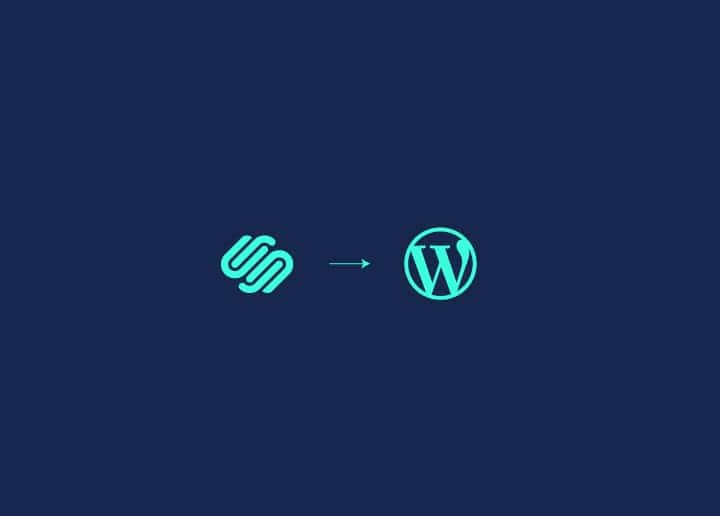Want to secure your WordPress website? Installing an SSL certificate is the key. This guide will show you how to install an SSL certificate on a WordPress website step-by-step. You’ll learn about preparing your site, using plugins, and making necessary configurations to ensure a secure connection.
Key Takeaways
- SSL certificates are essential for securing user data and enhancing website credibility, particularly for e-commerce sites, while ensuring compliance with data protection laws.
- Installing an SSL certificate on a WordPress site requires careful preparation, including checking for existing SSL, creating backups, and selecting the correct certificate from a reliable provider.
- Post-installation steps are critical to maintaining website security and optimising SEO performance.
Contents
ToggleWhat Are SSL Certificates?
An SSL certificate is a digital tool that verifies a website’s identity and ensures an encrypted connection between the site and its visitors. SSL stands for Secure Sockets Layer, and it is crucial for maintaining secure online interactions by encrypting data, thus protecting sensitive information from potential threats.

The significance of SSL certificates extends beyond security; they are vital for complying with data protection laws like GDPR and avoiding legal complications. Additionally, SSL certificates enhance user trust by displaying visual indicators, such as a padlock icon, which signals a secure connection. This not only boosts credibility but also encourages users to engage with your site confidently.
In short, SSL certificates are indispensable for securing your online presence, fostering trust, and ensuring compliance.
Know: How to Fix a Hacked WordPress Website
Why Does Your WordPress Site Need SSL?
Securing your WordPress site with an SSL certificate is essential for protecting your visitors and enhancing site performance. An SSL certificate not only safeguards data, symbolised by the padlock icon in browsers, but also boosts user confidence and improves their experience.

Beyond security, SSL certificates offer significant SEO advantages. Since 2014, Google has prioritised SSL-enabled websites in its search rankings, making SSL a key factor for better visibility and higher search engine rankings. This means that securing your site with SSL not only protects your users but also enhances your site’s credibility.
Additionally, SSL certificates ensure the integrity of data during transmission, preventing any unauthorised changes. This is vital for maintaining a secure and trustworthy user experience, making SSL certificates a must-have for any WordPress site. The combination of improved security, increased user trust, and better SEO performance makes SSL an indispensable component of a successful website.
Secure Your Website with Expert SSL Installation Support
Let us handle the technical details, ensuring your site is secure, trusted, and ready for visitors.
Preparing for SSL Installation on WordPress
Proper preparation is important before installing an SSL certificate on your WordPress site. Start by checking if your hosting provider offers SSL options, as many include free certificates. Additionally, back up your site to safeguard your data and facilitate restoration.
- Check Existing SSL Certificate: First, verify if your site already has an SSL certificate by checking if your URL starts with ‘HTTPS’ and displays a padlock icon. Use browser developer tools to identify non-secured elements that might cause mixed content issues. This step helps you assess your current SSL status and identify any necessary adjustments.
- Backup Your WordPress Site: Use a dependable backup plugin like BlogVault to schedule regular backups. This ensures your data is secure and easily recoverable, giving you peace of mind during the SSL installation process.
- Obtain an SSL Certificate: Confirm if your hosting provider offers an SSL certificate. Many providers, like GreenGeeks, Hostinger, and WP Engine, include free SSL options such as Let’s Encrypt. For enhanced security, consider purchasing an SSL certificate from a trusted provider.
Options like Domain Validation (DV) certificates are ideal for personal sites and small businesses, while more secure certificates are recommended for sites handling sensitive transactions.
Follow the instructions from your SSL provider to generate a Certificate Signing Request (CSR), install the certificate, and configure WordPress to use HTTPS. With the SSL certificate in place, your site will be secure and ready for visitors.
Find out: Strategies for WordPress Maintenance, Care and Risk Management
Installing SSL Certificate Using Plugins
Installing an SSL certificate on your WordPress site can be simplified using plugins, which automate the process and require minimal technical knowledge. By accessing SSL plugins through the WordPress admin dashboard, you can secure your site easily without dealing with complex settings.
- Really Simple SSL Plugin: The Really Simple SSL plugin offers a straightforward solution for installing an SSL certificate. Simply download and activate the plugin from the WordPress directory, and it automatically transitions your site to HTTPS with just one click.
The plugin also configures your .htaccess file to redirect all HTTP traffic to HTTPS, enhancing security. After activation, the plugin conducts an SSL check to ensure the certificate is properly set up, providing a secure connection for your site.
- WP Force SSL Plugin: The WP Force SSL & HTTPS plugin simplifies the process of switching your site from HTTP to HTTPS. To install, search for ‘WP Force SSL’ in the WordPress dashboard, click ‘Install Now,’ and then ‘Activate.’ Once activated, enable the option to force SSL, which redirects all HTTP traffic to HTTPS.
The plugin also addresses mixed content issues by updating URLs within your content to ensure all resources are served securely over HTTPS, eliminating security warnings and ensuring full site compliance.
Further reading: WordPress Two-Factor Authentication
Installing SSL Certificate Through Web Host
Installing an SSL certificate through your web hosting provider is a straightforward and effective method. Many hosts offer tools to simplify the process, often including SSL certificates in their packages.

Start by generating a Certificate Signing Request (CSR) with details like your domain name and company information. This request allows the Certificate Authority to create your SSL certificate.
- Using cPanel: cPanel is a widely used web hosting control panel that makes managing SSL certificates easy. To install an SSL certificate using cPanel, log into your account and go to the SSL/TLS Manager. Here, you can manage and upload your SSL certificate. Ensure your hosting environment supports SSL/TLS, though Server Name Indication (SNI) has minimised the need for a unique IP address. Also, consult your hosting provider for specific instructions to ensure a secure installation.
- Using Cloudways: Cloudways offers a user-friendly platform for managing WordPress websites, including SSL certificate installation. Log in to your Cloudways account, navigate to the Application Management section, and select the SSL Certificate option. Choose between a free Let’s Encrypt SSL or upload a custom certificate. This ensures your WordPress site is securely protected.
- Using DreamHost: DreamHost provides an intuitive process for SSL installation, similar to the methods above. Log in to your DreamHost panel, locate the SSL settings, and follow the steps to install a free or custom SSL certificate, securing your website with ease.
Learn about: Ultimate Guide to WordPress Maintenance in the UK
Post-Installation Steps
After installing your SSL certificate, a few key tasks remain to ensure your site’s security and functionality.
- Start by enabling SSL in the WordPress admin by adding define(‘FORCE_SSL_ADMIN’, true); to the wp-config.php file.
- Next, update your site URLs to HTTPS in WordPress settings and configure HTTP to HTTPS redirects to prevent mixed content warnings.
Update WordPress Settings
To fully secure your site, navigate to the General settings in your WordPress dashboard and change the WordPress Address and Site Address to ‘https.’ This ensures all site links are secure and prevents potential security warnings.
Fix Mixed Content Warnings
Mixed content warnings occur when both HTTPS and HTTP resources are loaded on a page. Use the Better Search Replace plugin to update all HTTP URLs to HTTPS across your site. Select all tables, uncheck the dry run option, and replace HTTP with HTTPS to ensure full compliance and eliminate security warnings.
Update Google Services
Updating your Google services is crucial after SSL installation. In Google Analytics, update the Default URL to HTTPS in the Admin section to maintain accurate traffic tracking. Also, submit a new sitemap in Google Search Console with the updated HTTPS URLs to ensure search engines correctly index your secure pages. These updates are essential for preserving your SEO rankings and user trust.
Read: Signs Your UK Website Needs Professional Website Maintenance
Summary
Installing an SSL certificate on your WordPress site is essential for securing user data, improving SEO rankings, and building user trust. By following the steps outlined in this guide, from preparing your site and obtaining an SSL certificate to installing it using plugins or through your web host, you can ensure that your site is fully secured. Remember to complete post-installation steps to maintain a robust and secure online presence.
Frequently Asked Questions
Why do I need an SSL certificate for my WordPress site?
An SSL certificate is essential for your WordPress site as it secures data exchange, enhances user trust, and boosts your search engine rankings.
Can I get a free SSL certificate for my WordPress site?
Yes, you can obtain a free SSL certificate for your WordPress site through many hosting providers or by using Let’s Encrypt. This will enhance your site’s security without additional cost.
How do I check if my site already has an SSL certificate?
To check if your site has an SSL certificate, look for ‘HTTPS’ at the beginning of your URL or a padlock icon in the browser’s address bar. These indicators confirm that your site is secured with an SSL certificate.
How do I update Google services after installing an SSL certificate?
To update Google services after installing an SSL certificate, ensure you change the Default URL in Google Analytics to HTTPS and submit a new sitemap with HTTPS URLs in Google Search Console. This will help Google recognise your secured site properly.